For general information on EMS, please refer to the EMS Online User Guide:
http://www.help.emsprocloud.com/index.html?introduction.html
| Notes: | EMS Version 1.0.3 or higher and SQL 2014 or later are required for the Mobile App. |
Important: The EMS Mobile App WILL NOT work when Active Directory (AD) Authentication is enabled.
Before downloading, installing and using the EMS Mobile App, you will need to:
1.Install the EMS.MobileApp.DataService (W950) to provide a link between the Mobile App's interface, the EMS functionality and your data.
2.Activate your EMS Mobile App Licence.
| Note: | The EMS Mobile App Licence must only be activated AFTER installing the EMS.MobileApp.DataService in order to prevent operational issues. |
Installing the EMS.MobileApp.DataService
•The EMS.MobileApp.DataService MUST be installed on the same PC/Server that has EMS installed on it..
To install the EMS.MobileApp.DataService
1.Load the supplied CD and click on the EMS Mobile Application Setup.msi icon:

•The following window is displayed:
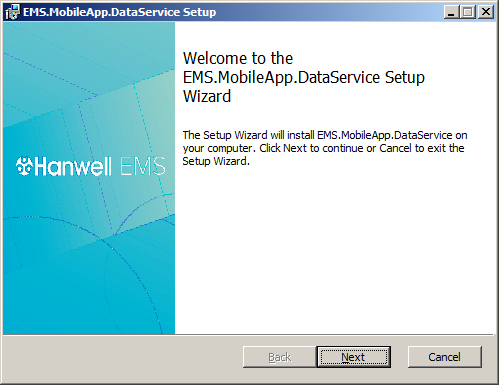
2.Click Next.
•The End-User Licence Agreement window is displayed:
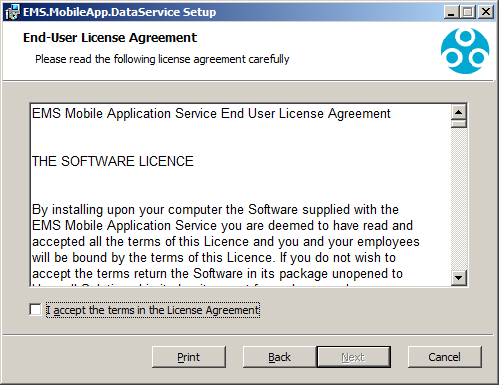
3.Tick the I accept the terms of the License Agreement box.
4.Click Next.
•The Service Account window is displayed:
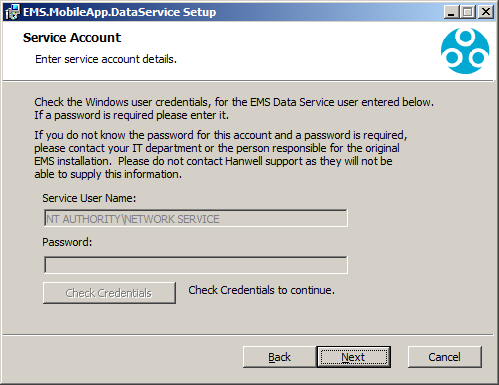
5.Check the Service User Name and, if required enter your EMS password.
6.Click Next.
•The Destination Folder window is displayed:
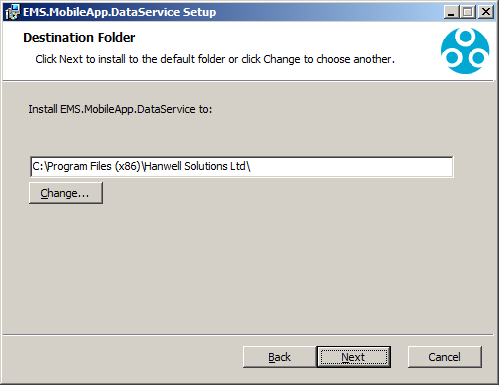
7.Either:
Accept the default Destination folder for the EMS.MobileApp.DataService.
Or:
Choose a new one by clicking on the Change... button.
8.Click on Next.
•The following window is displayed:
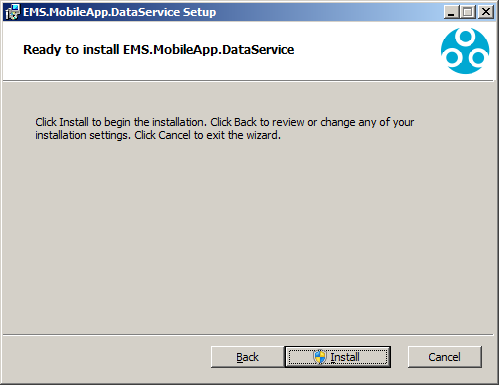
9.Click on the Install button.
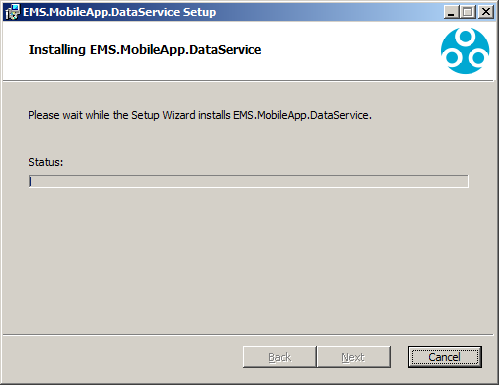
•The EMS Mobile Application Service Setup window is displayed populated with a series of default settings:
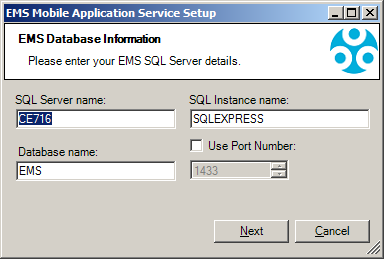
10.Click on Next.
•The EMS.MobileApp.DataService installs and the following window is displayed:
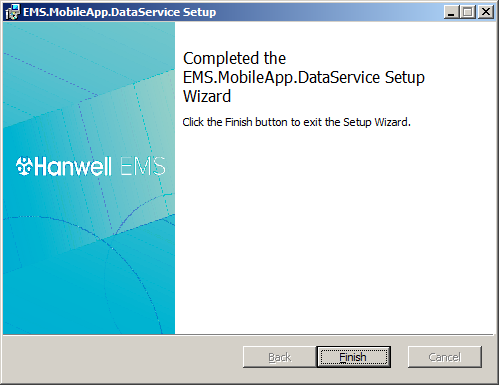
11.Click on Finish.
EMS Mobile App Licence Activation Procedure
Three different licences are available for the EMS.MobileApp.DataService, depending on how many Sensors are installed:
W950-300V (Up to 300 Sensors)
W950-600V (Up to 600 Sensors)
W950-900V (Up to 900 Sensors)
The required EMS.MobileApp.DataService Licence is activated Online via the EMSConfiguration Utility as follows:
1.From your device's Home screen, click on the EMSConfig logo:
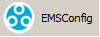
•A series of windows will be shown as the EMSConfiguration Tools load.
•The exact windows shown will depend on the OS of the machine EMS is running on; examples are shown below:
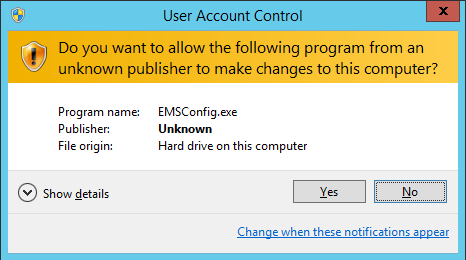
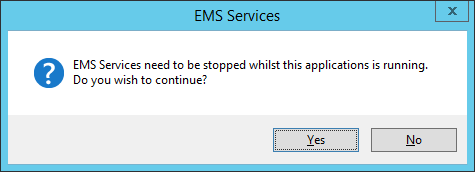
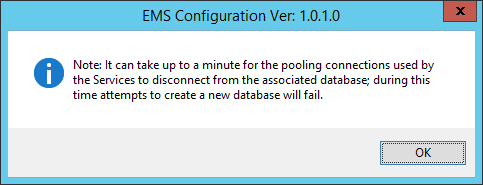
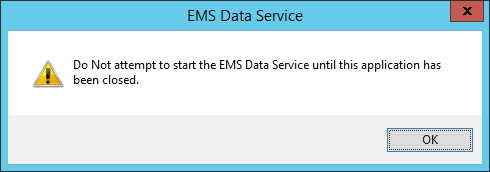
2.Click on Yes or OK on the displayed windows to accept each stage of the EMSConfiguration Tools start-up.
3.The EMSConfiguration Ver: X.X.x.x window is displayed:
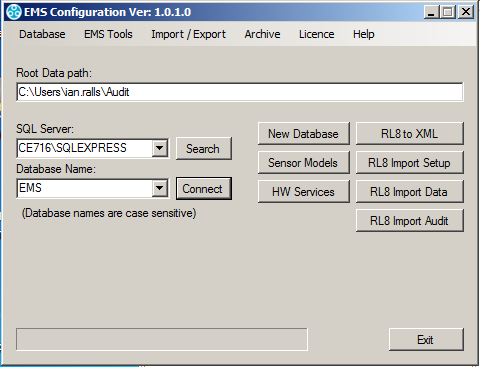
4.Select the Licence tab in the window's menu bar.
5.Select Activate Online from the displayed drop down menu:
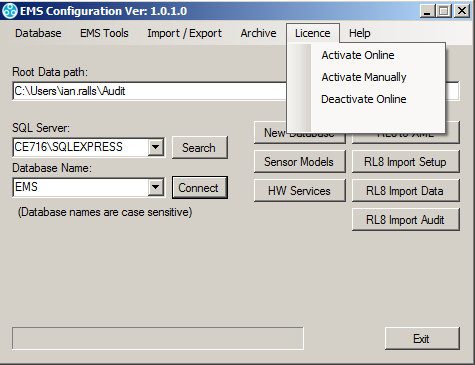
•After a few seconds, the Activate Online dialog box is displayed:
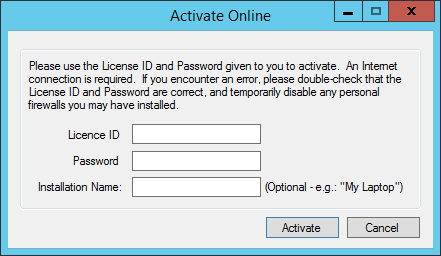
5.Enter your supplied Licence ID and Password.
6.Click Activate.
•After a few seconds you will see a message stating that the Licence has been activated.
| Note: | Customers are strongly advised to keep copies of all Licence IDs and associated passwords, purchased for the EMS system. |
For more details, refer to:
http://www.help.emsprocloud.com/index.html?synergy-software-licencing.html